Each year the MFO CFM system must be updated to prepare for new exhibit submissions. This page attempts to capture that process :)
Edit me
Annual Setup
We have LOTS of setup to switch from one year to the next.
- Social Media accounts have dates, images, descriptions, etc.
- Websites (Both MFO and Ruckus) have dates, sponsors, sponsor packets and more
- The Jotform platform must be updated - this guide captures the Jotform (and related) work.
Jotform
There are two primary Jotforms that are used for the CFM process
- Call For Makers MFO20XX - full form used for registering exhibits
- CFM - Ruckus - MFO20XX - streamlined form used for registering combat robots
Update Process
- Clone the Call for Makers MFO20XX form
- Refresh the page to see the cloned form (will start with “Clone of”)
- Rename the cloned for to have the new year
- Note, the cloned form will not have any submissions.
- Edit the new form
- Change the year and dates in the form header
- Edit the Exhibit ID field to update the numbering system to have the right year Prefix and Current Index (reset the index to 1)
- Form Settings:
- Verify the form title
- Verify the form status (we likely want it “Enabled” at this point for testing…no one will have the link yet)
- Verify the emails that will be sent automatically
- Verify all the “Conditions” logic is still correct (this should stay the same year over year)
- Thank you page should not contain the year, so nothing to update, but good to check it
- Form Settings: Slack Integrations - the slack integration doesn’t appear to carry over when cloned, so if you want submissions to post to a slack channel, this will need to be done.
- You first need to authenticate Slack (with an account that has rights to post to the #mfo-call-for-makers private channel)
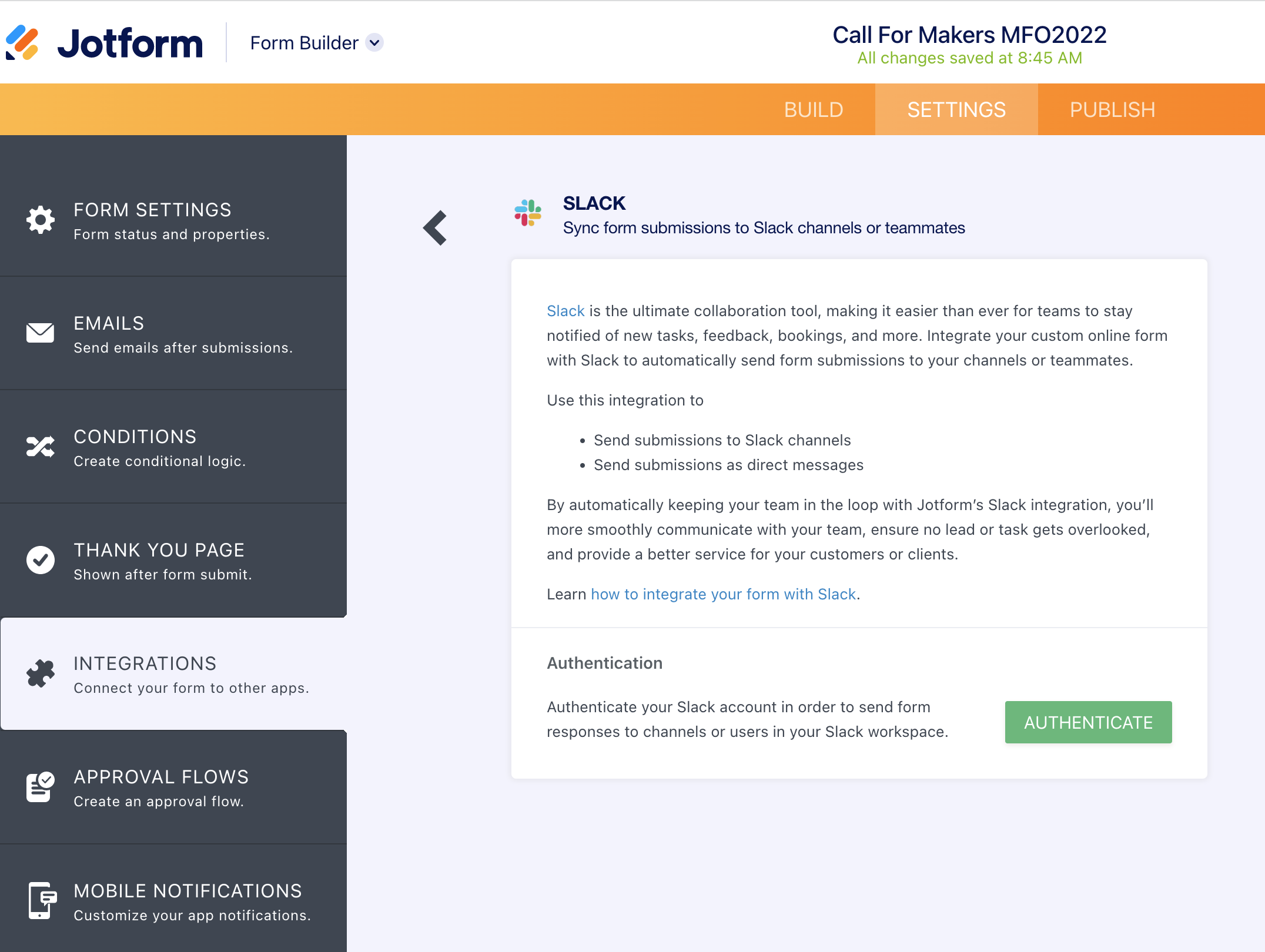
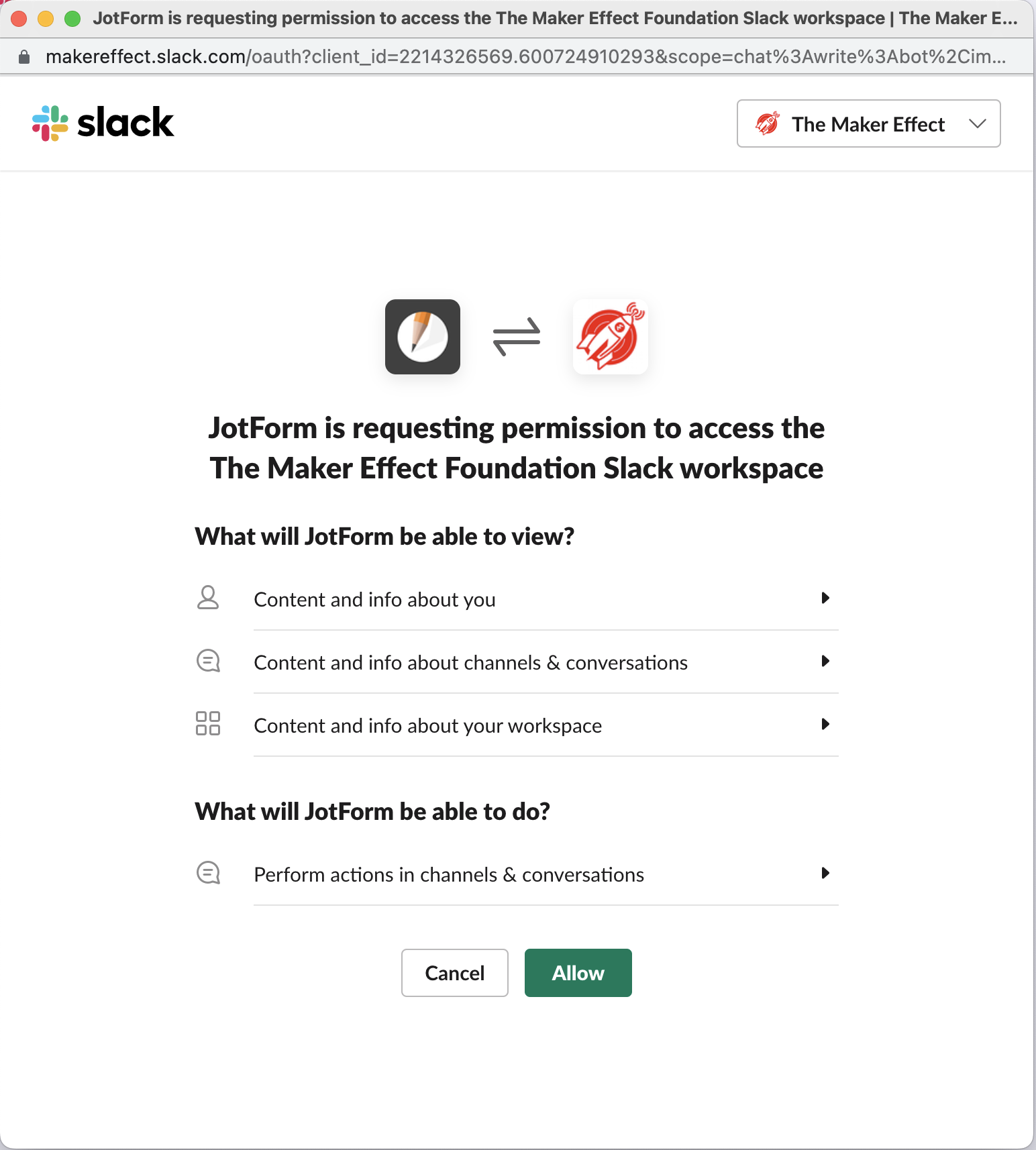
- Next, select the channel #mfo-call-for-makers and pick the fields (use an old post to get the fields)
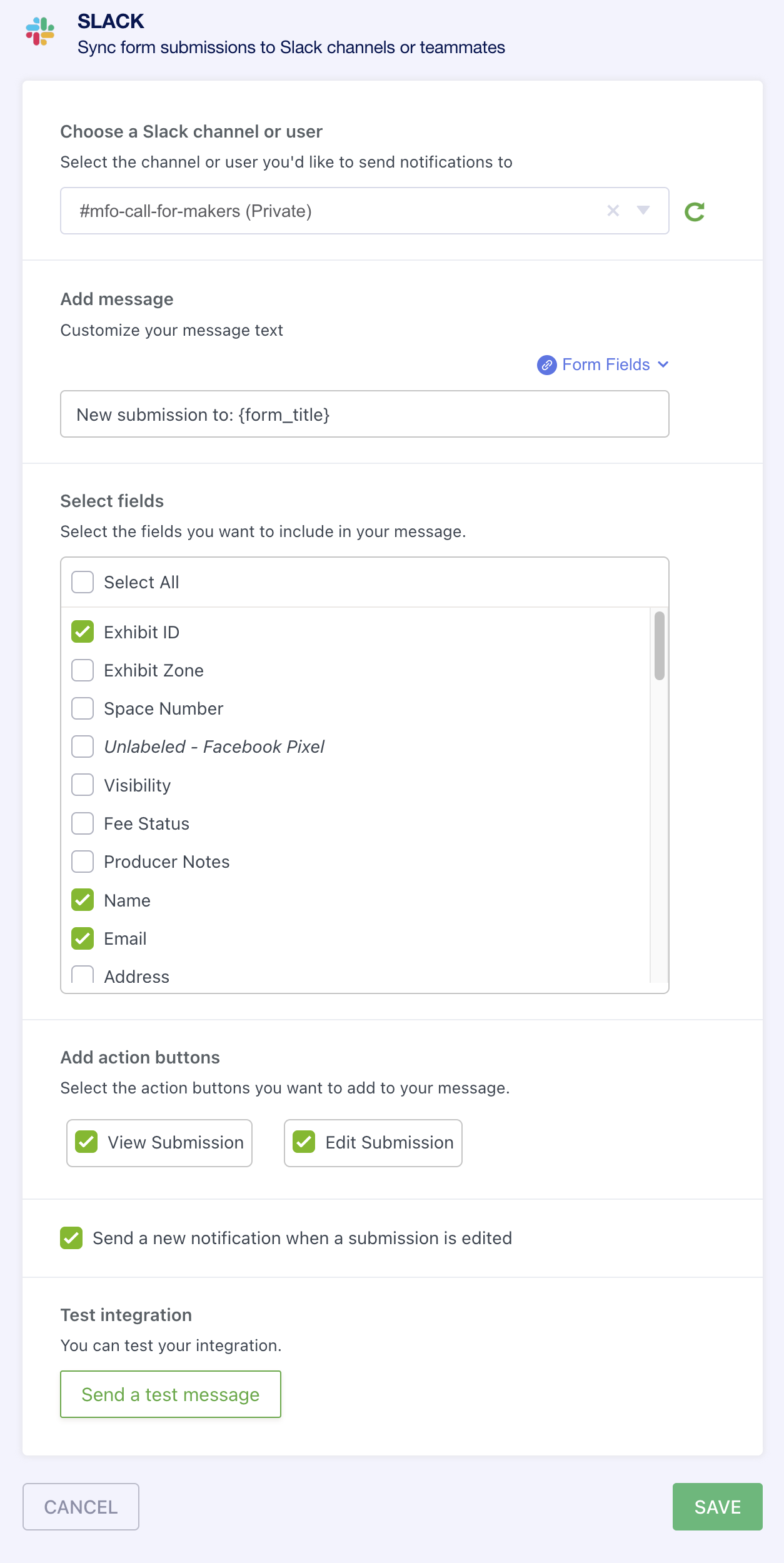
- Example from a prior year
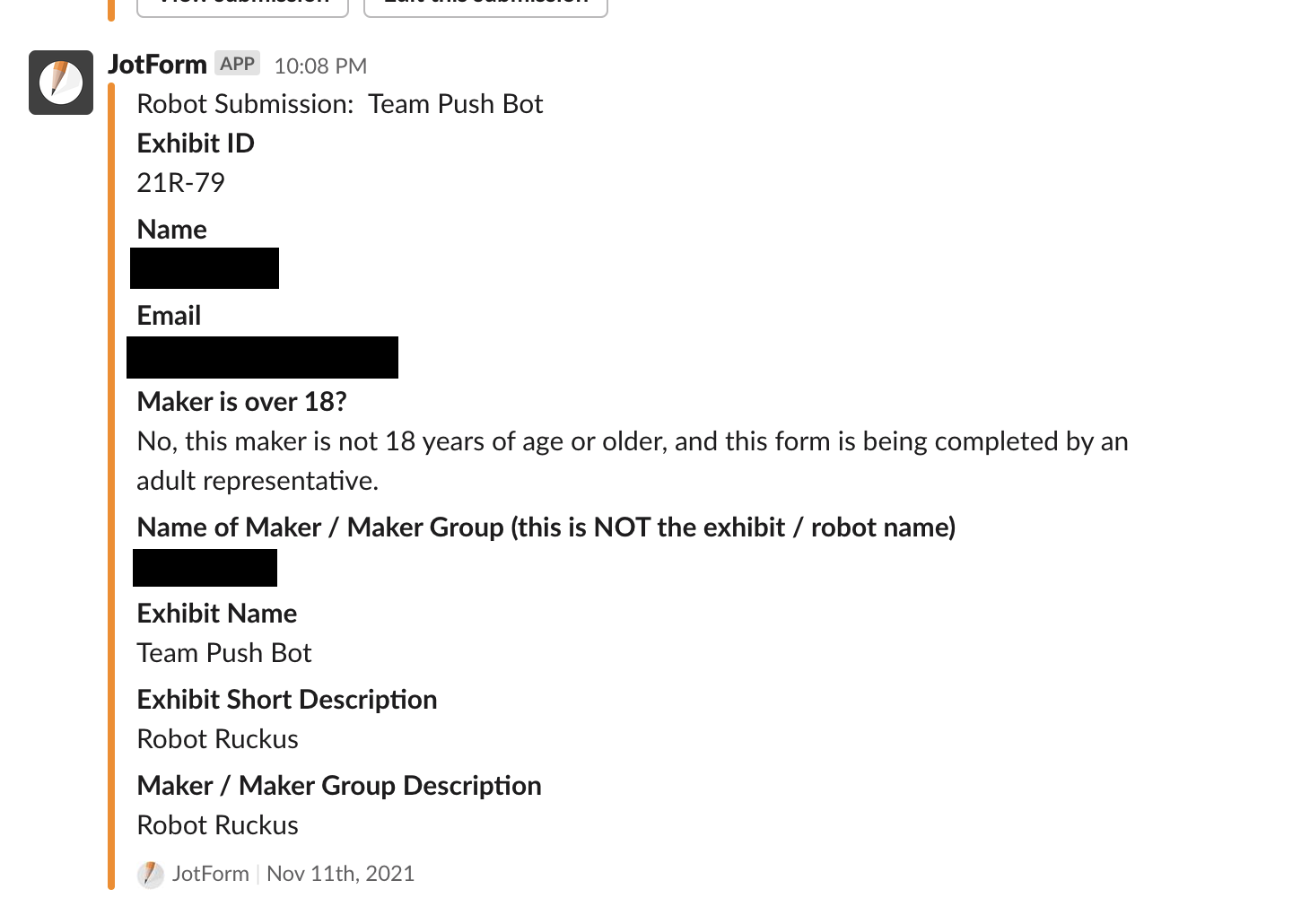
- Hit the test button and you should get a test post that looks like this…
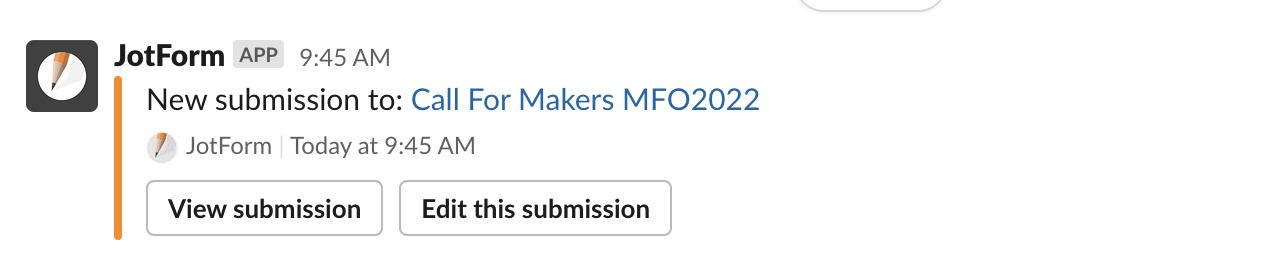
- Click the “Complete Integration” button
- You first need to authenticate Slack (with an account that has rights to post to the #mfo-call-for-makers private channel)
- Approval Flows: The approval flow clones with the form, so you should now see a “Clone of Approval: Call for Makers MFO20XX” or similar.
- Rename the flow with the new year
- Edit that flow to review the flow and the automated emails within. Note that the “Congratulations” email has the year and load-in/out dates and more in the text, so it will need to be updated.
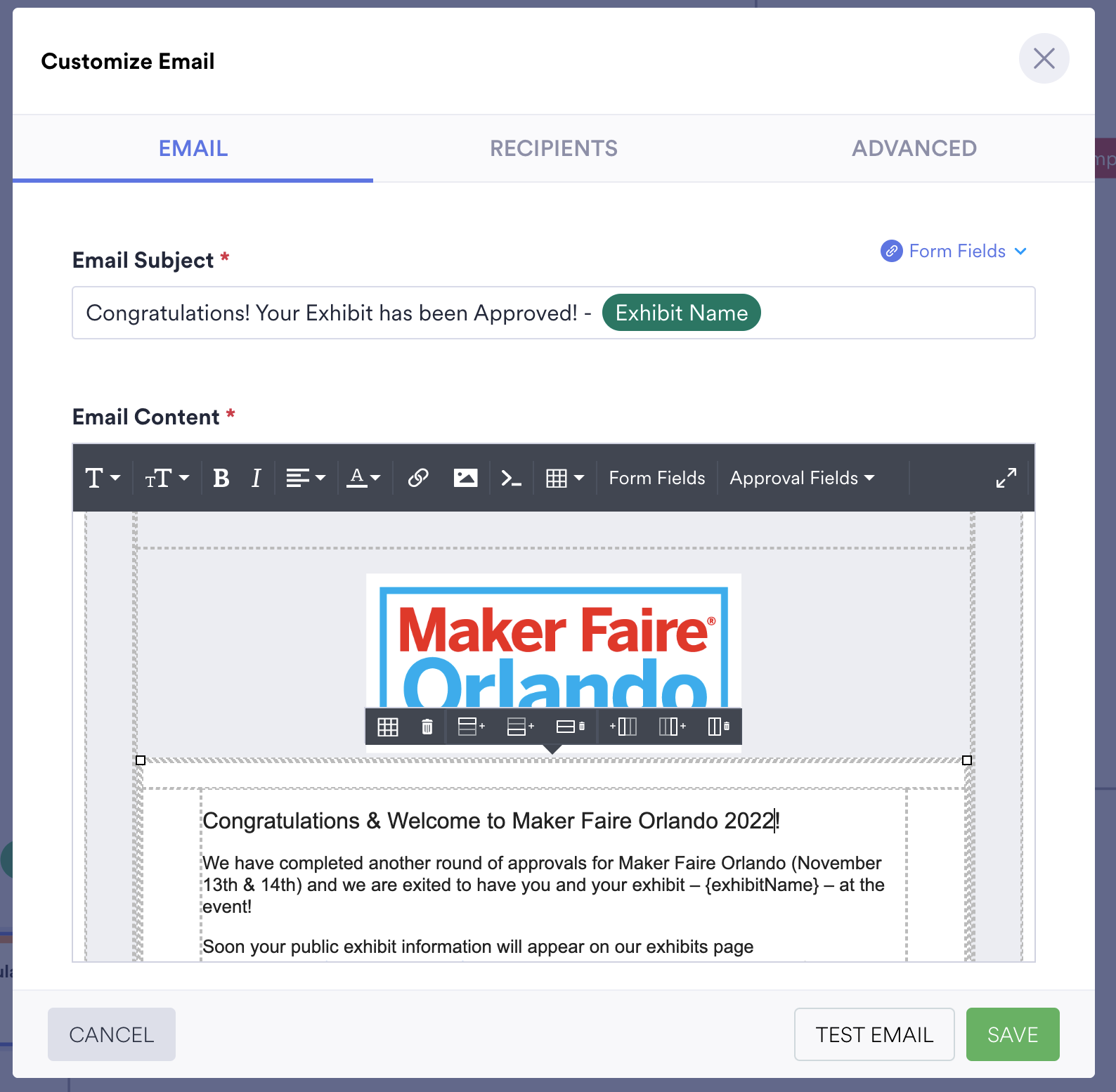
- Check the Approval Flow settings. Note that the “Restart Approval Flow on Submission Edit” setting is important, as you’ll want to get notified of changes so that you can update the website.
- Publish - Direct Link - Set the direct link name to a custom value - e.g. https://form.jotform.com/makereffect/call-for-makers-mfo2022
- Test the form
- Does entry work right?
- Do you get the submission email (as the maker, and as a producer)
- Can you edit a submission using the link from the email?
- Did the Slack integration post a message to the #mfo-call-for-makers channel?
- Does the approval status work properly?
Other notes:
- Facebook Pixel Widget - does it need to be updated?
- Does the Maker Participation Agreement need to be updated for any reason?
- Is the Helper Approved quantity still three?